LibreELEC
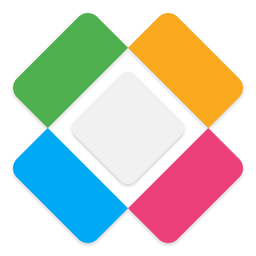
LibreELEC (short for Libre Embedded Linux Entertainment Center) is a non-profit fork of OpenELEC as an open source software appliance, a Linux-based Just enough operating system for the Kodi media player. This fork of OpenELEC announced in March 2016 as a split from the OpenELEC team after "creative differences", taking most of its active developers at the time to join the new LibreELEC project.[1][2][3][4] This is a conservative fork of the OpenELEC project with a stronger focus on pre-release testing and post-release change management.[4]
Building LibreELEC
Building The LibreELEC image.
Installing
Media Drive Management
Kodi is unique in that it allows both local media sources and networked media sources. LibreELEC allows for the management of local hard drives attached (usually via USB) to the embedded system. Below are a few commands on managing local hard drives attached to your LibreELEC system.
Allow Mounted Drives to Sleep
Put Mounted Drives to sleep automatically via boot script
Start by get your external HDD name:
cat /proc/mounts |grep sd[abcd]
Next create/edit an autostart script
vim /storage/.config/autostart.sh
Set acoustic and power management functions for a single drive (sda):
#!/bin/bash ( /storage/.kodi/addons/virtual.system-tools/bin/hd-idle -a sda -i 900 -l /storage/.kodi/temp/hd-idle.log )&
Or, you can set acoustic and power management functions for multiple drives at once:
#!/bin/bash ( /storage/.kodi/addons/virtual.system-tools/bin/hd-idle -i 900 -a sda -a sdb -l /storage/.kodi/temp/hd-idle.log )&
where parameters are:
- a - is the drive location
- i - is the amount of time in seconds to wait to spin down the drive
- 15 minutes = 15*60 = 900
For more information on hd-idle, see the hd-idle github page.
Confirming the drive will sleep
After rebooting the system, you should see that the new script is running by running the following:
ps -eaf |grep hd-idle
Put Mounted Drives to sleep (Now)
If you wish to put a drive to sleep immediately; run the following command.
hdparm -Y /dev/sda
From the man file:
-Y Force an IDE drive to immediately enter the lowest power consumption sleep mode, causing it to shut down completely. A hard or soft reset is required before the drive can be accessed again (the Linux IDE driver will automatically handle issuing a reset if/when needed). The current power mode status can be checked using the -C option.
Format a new Data Drive
LibreELEC may work with other formats, but is designed to be used with ext4. Formatting the drive will delete all data on the drive.
umount /dev/sda1 mkfs.ext4 /dev/sda –L Data1
Once the formatting is complete, reboot the system. After the system as been rebooted, it will be mounted as /var/media/Data1.
Change Mounted Drive Name
LibreELEC uses the drive label for the name of the mounted drive (assuming the drive has a label). To change the drive label try:
For NTFS formatted drives:
umount /dev/sdb1 ntfslabel /dev/sdb1 "new_name"
For ext2/ext3/ext4 formatted drives:
e2label /dev/sdb1 new-label-name-here
Commands
To update the library
kodi-send --action="UpdateLibrary(video)"
To delete items that are no longer on the drive
kodi-send --action="CleanLibrary(video)"
Export Library items
kodi-send --action="exportlibrary(video,true,true,true,true)"
To View the Kodi.tv logs
tail -f /storage/.kodi/temp/kodi.log
View CPU Temperature
bcmstat.sh
Rebuild the video database
for DIR in TV_Shows Movies do find . -type f -name *.nfo -delete find . -type f -name *.txt -delete find . -type f -name *.exe -delete find . -type f -name *.jpg -delete find . -type f -name *.png -delete find . -type f -name theme.mp3 -delete find . -type d -name .actors -delete find . -empty -type f -delete find . -empty -type d -delete cd ../ done
Custom EDID
EDID (Extended Display Identification Data) is a metadata format for display devices to describe their capabilities to a video source (e.g. Kodi). The data format is defined by a standard published by the Video Electronics Standards Association (VESA).[5]
To change the order of turning on your devices (normally your HTPC has to be powered on last) or to use your LibreELEC device without the TV turned on, you need to dump/save the EDID information from your TV (or AVR).[6]
getedid create
RTC (Real Time Clock)
These instructions are for the DS3231 RTC modules[7]
- Remount the system partition as read/write:
mount -o remount,rw /flash - Edit /flash/config.txt and add (somewhere near the end):
dtoverlay=i2c-rtc,ds3231 - Remount the system partition as read only:
mount -o remount,ro /flash - Reboot the system for the changes to take affect
References
- ↑ Chewitt (24 March 2016). "Let's rock this gig!". libreelec.tv. Retrieved 1 May 2016.
- ↑ Chewitt (20 March 2016). "Hello World!". libreelec.tv. Retrieved 12 May 2016.
- ↑ "About LibreELEC.tv". libreelec.tv. 2016. Retrieved 12 May 2016.
- ↑ 4.0 4.1 "LibreELEC.tv". GitHub. Retrieved 12 May 2016.
- ↑ "Extended Display Identification Data". 2023-03-29.
- ↑ "EDID". LibreELEC WIKI.
- ↑ "forum.libreelec.tv". DS3231 Real Time Clock installation guide for RPi / /LE8. frankvw. 2018-12-17. Retrieved 2022-11-10.
